Microsoft Powerpoint 2016: The Complete Guide by Melart Stewart
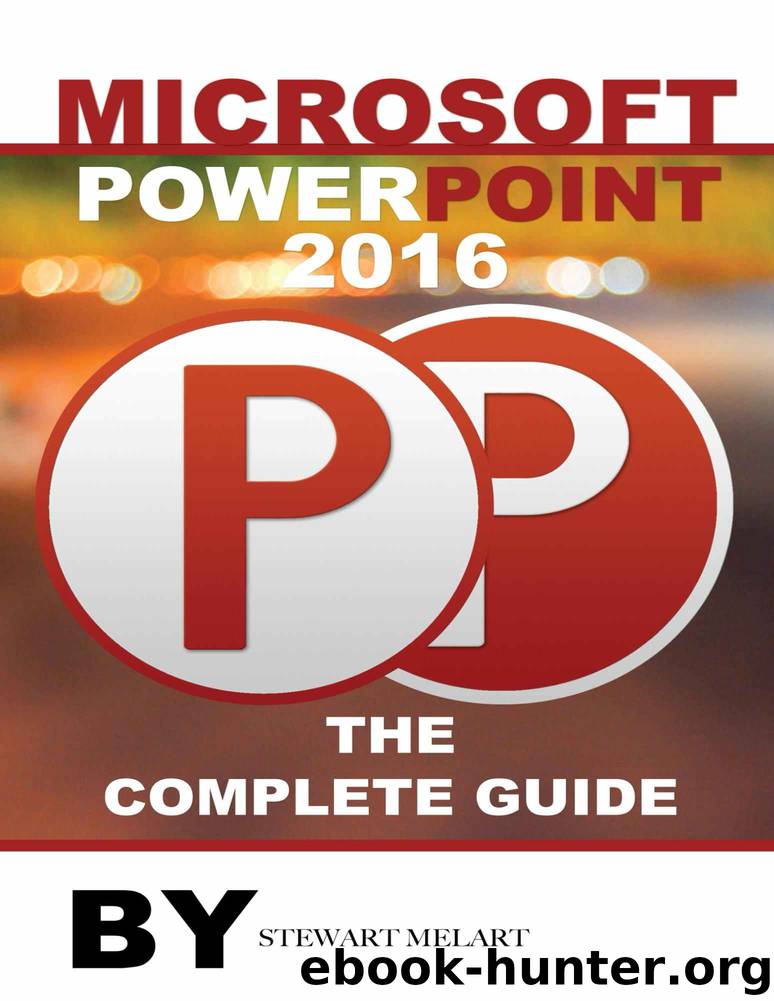
Author:Melart, Stewart
Language: eng
Format: epub
Published: 2015-11-11T16:00:00+00:00
Formatting Shapes
The color, effect and lines on an inserted shape can be modified to portray the general theme of the slide. Slides for example that discuss the accolades of an entity or individual can be accompanied by medal or star shapes. The se can them be adjusted to have a more award-type appearance.
To modify the color of the shape:
•tap on the shape
•select the tab for ‘Drawing Tools’/ ‘Format’
•Select the color desired in the “Shape Fill” option.
Users may also modify the color of the shape outline by tapping on the option for “Shape Effects”; choosing the effect most likely to create the look desired. Users also have the option of adjusting the transparency of the shape, to make the wording more legible. The option for “Line” can also be selected to remove the outline of the shape being used. The font, size and effects of the words in the text box inserted can also be formatted either for effect or for appropriateness. To alter the font, size or effect of the words in the boxes through the slide, simply:
Right click on the inside of the text box
Highlight the portion of the text you wish to adjust
Apply the change as is desired. The changes can include making the wording bolder, larger, smaller or applying italics for effect.
Note: The callout shapes have been so designed to accommodate texts being inserted. This makes editing text details easier. Users need only to right-click on the text and select the “Edit Text” option.
The shapes can also be moved to more ideal locations as seen fit. To move your inserted shape:
Tap on the shape
Click on the four way arrows to the top of the shape
Move the shape and place in the desired area of the slide.
The styles of the various shapes can also be adjusted. To modify these styles,
Tap on the ‘Format” tab to the top of the screen
Select the down-pointing arrow located to the right of the “Shape Styles” option
When the pane for the format shape is displayed on the right of screen, select the preferred option and apply.
Download
This site does not store any files on its server. We only index and link to content provided by other sites. Please contact the content providers to delete copyright contents if any and email us, we'll remove relevant links or contents immediately.
Deep Learning with Python by François Chollet(15032)
The Mikado Method by Ola Ellnestam Daniel Brolund(12292)
Hello! Python by Anthony Briggs(12183)
OCA Java SE 8 Programmer I Certification Guide by Mala Gupta(11550)
Dependency Injection in .NET by Mark Seemann(11336)
A Developer's Guide to Building Resilient Cloud Applications with Azure by Hamida Rebai Trabelsi(10530)
Algorithms of the Intelligent Web by Haralambos Marmanis;Dmitry Babenko(10150)
The Well-Grounded Java Developer by Benjamin J. Evans Martijn Verburg(9811)
Grails in Action by Glen Smith Peter Ledbrook(9479)
Secrets of the JavaScript Ninja by John Resig Bear Bibeault(9045)
Hit Refresh by Satya Nadella(9039)
Sass and Compass in Action by Wynn Netherland Nathan Weizenbaum Chris Eppstein Brandon Mathis(9032)
The Kubernetes Operator Framework Book by Michael Dame(8473)
Test-Driven iOS Development with Swift 4 by Dominik Hauser(8437)
Exploring Deepfakes by Bryan Lyon and Matt Tora(8298)
Robo-Advisor with Python by Aki Ranin(8250)
Practical Computer Architecture with Python and ARM by Alan Clements(8225)
Implementing Enterprise Observability for Success by Manisha Agrawal and Karun Krishnannair(8193)
Building Low Latency Applications with C++ by Sourav Ghosh(8098)
